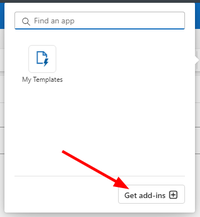Difference between revisions of "Outlook Addin"
| (4 intermediate revisions by the same user not shown) | |||
| Line 47: | Line 47: | ||
The Outlook AddIn is installed automatically (in the correct version) during setup of the regify client. If you do not like to install the Outlook AddIn during setup, you can prevent it in the installer GUI. Please find additional information about setup options in the [https://manuals.regify.com/docs/regify_client/current/regify-client_deployment/ regify client deployment manual]. | The Outlook AddIn is installed automatically (in the correct version) during setup of the regify client. If you do not like to install the Outlook AddIn during setup, you can prevent it in the installer GUI. Please find additional information about setup options in the [https://manuals.regify.com/docs/regify_client/current/regify-client_deployment/ regify client deployment manual]. | ||
| − | == Outlook BETA Add-In == | + | ==Outlook BETA Add-In== |
| − | We offer you to test the new regimail add-in for Outlook new and Outlook Web Access (OWA). If you want to install the beta version of the add-in, please follow these steps: | + | <div style="border: 2px solid red; background-color: white; color: red; padding: 5px;">Please note that this add-in is still '''beta''' and very likely only works with O365 accounts or most recent Outlook Classic versions. If you experience any problems and want to report, please send an exact error report with exact versions, all steps you did and screenshots to support (at) regify.com.</div> |
| + | We offer you to test the new '''beta''' regimail add-in for Outlook new and Outlook Web Access (OWA). If you want to install the beta version of the add-in, please follow these steps: | ||
| + | |||
| + | ===Outlook Web (OWA)=== | ||
| + | |||
| + | # Open https://outlook.live.com and select to create a '''new email'''.[[File:NewOL Add-Ins-Button.png|right|middle|450px]] | ||
| + | # Click the add-ins button. | ||
| + | # Select "Get add-ins" option. [[File:NewOL Add-Ins-Select.png|right|middle|200px]] | ||
| + | # In the ''Add-Ins for Outlook'' dialog, select "My add-ins" on the left. | ||
| + | # Scroll down to ''Custom Addins'' and click the "Add a custom add-in" button. | ||
| + | # If "Add from URL..." option is available: | ||
| + | #* Enter the URL https://apps1.regify.com/client-beta/outlook_regimail_beta.xml and follow instructions. | ||
| + | # If the "Add from URL..." option is not available: | ||
| + | #* Right click this Link: [https://apps1.regify.com/client-beta/outlook_regimail_beta.xml outlook_regimail_beta.xml] Select "Save target as..." option or similar to save it to your local PC. | ||
| + | #* Then select "Add from File..." option in Outlook add-in dialog and provide the just downloaded file. | ||
| + | # Now follow the instructions of Outlook. | ||
| + | |||
| + | ===Outlook new=== | ||
| − | |||
| − | |||
# Click the add-ins button. | # Click the add-ins button. | ||
# Select "Get add-ins" option. | # Select "Get add-ins" option. | ||
# In the ''Add-Ins for Outlook'' dialog, select "My add-ins" on the left. | # In the ''Add-Ins for Outlook'' dialog, select "My add-ins" on the left. | ||
| − | # Scroll | + | # Scroll down to ''Custom Addins'' and click the "Add a custom add-in" button. |
# If "Add from URL..." option is available: | # If "Add from URL..." option is available: | ||
#* Enter the URL https://apps1.regify.com/client-beta/outlook_regimail_beta.xml and follow instructions. | #* Enter the URL https://apps1.regify.com/client-beta/outlook_regimail_beta.xml and follow instructions. | ||
# If the "Add from URL..." option is not available: | # If the "Add from URL..." option is not available: | ||
| − | #* | + | #* Right click this Link: [https://apps1.regify.com/client-beta/outlook_regimail_beta.xml outlook_regimail_beta.xml] Select "Save target as..." option or similar to save it to your local PC. |
| − | #* Then select "Add from File..." option and provide the downloaded file. | + | #* Then select "Add from File..." option in Outlook add-in dialog and provide the just downloaded file. |
| − | # Now follow instructions | + | # Now follow the instructions of Outlook. |
| − | |||
| − | |||
Latest revision as of 11:33, 15 January 2025
Contents
Outlook for Web (OWA) and Outlook new
We really tried to develop an add-in for Outlook new and OWA. Unfortunately, the official office-js API from Microsoft does not allow us to create a working regimail add-in. The main reason is the lack of API functionality provided. This is what we are missing (12/2024):
- Composing regimails
- Reading regimails
- No API to set/replace body or delete/replace attachments (source). The alternative would be to create a new message with decrypted content in parallel. But see next point.
- No API to create a new message in inbox folder with custom content.
- Only an API to open the compose form, but this does not allow us to save to the correct location except of drafts folder. It would become sent or a draft. Both we don't want.
- Display only in a small side pane. If we want to open a bigger window for displaying the message, the user is forced to always allow this window every time.
In addition, the API version provided by the users environment must support the needed API functionality. For on-prem installations of Exchange 2016 and 2019, the maximum API requirement set available is 1.5. But for the most functions required, an API requirement set of 1.11 or even higher is needed. Such API requirement set levels are only available if your Outlook is connected to Exchange Online from Office 365 (hosted by Microsoft) (source). Microsoft also did not yet announce, what API requirements set it will support for upcomming Exchange 2025.
Therefore, we recommend you to not update to Outlook new if you want to keep your current regimail add-in working!
Here is how you can stop Outlook from automatic update to Outlook new.
What comes next?
Until now, we focused on the official office-js API provided by Microsoft. But there is the option to communicate with the connected Exchange server directly, offering some more functionality than the office-js API. We are investigating the possibility to gain what we want from this path.
Our focus is now to provide you with an add-in that offers at least some basic functionality soon. But it needs time, so please be patient.
We will keep you updated on this page.
Outlook Legacy
Supported versions
The current AddIn for Microsoft Outlook is available for the following versions:
- Outlook 2019 (32 Bit & 64 Bit)
- Outlook 2021 / Office 365 (32 Bit & 64 Bit)
- Outlook 2024 / Office 365 (32 Bit & 64 Bit)
Please respect that we're no longer supporting Outlook before 2019. Running this e-mail client is also no longer secure. Please consider upgrading to a newer version or how about trying Mozilla Thunderbird?
Functions
The AddIn for Microsoft Outlook offers the following functions:
- create new regify e-mails
- forward, reply and reply all using regify
- reconvert regify mails to ordinary e-mails
- automatically reconvert while receiving
- configure regify settings (account settings)
- invite new users to regify
Setup
The Outlook AddIn is installed automatically (in the correct version) during setup of the regify client. If you do not like to install the Outlook AddIn during setup, you can prevent it in the installer GUI. Please find additional information about setup options in the regify client deployment manual.
Outlook BETA Add-In
We offer you to test the new beta regimail add-in for Outlook new and Outlook Web Access (OWA). If you want to install the beta version of the add-in, please follow these steps:
Outlook Web (OWA)
- Open https://outlook.live.com and select to create a new email.
- Click the add-ins button.
- Select "Get add-ins" option.
- In the Add-Ins for Outlook dialog, select "My add-ins" on the left.
- Scroll down to Custom Addins and click the "Add a custom add-in" button.
- If "Add from URL..." option is available:
- Enter the URL https://apps1.regify.com/client-beta/outlook_regimail_beta.xml and follow instructions.
- If the "Add from URL..." option is not available:
- Right click this Link: outlook_regimail_beta.xml Select "Save target as..." option or similar to save it to your local PC.
- Then select "Add from File..." option in Outlook add-in dialog and provide the just downloaded file.
- Now follow the instructions of Outlook.
Outlook new
- Click the add-ins button.
- Select "Get add-ins" option.
- In the Add-Ins for Outlook dialog, select "My add-ins" on the left.
- Scroll down to Custom Addins and click the "Add a custom add-in" button.
- If "Add from URL..." option is available:
- Enter the URL https://apps1.regify.com/client-beta/outlook_regimail_beta.xml and follow instructions.
- If the "Add from URL..." option is not available:
- Right click this Link: outlook_regimail_beta.xml Select "Save target as..." option or similar to save it to your local PC.
- Then select "Add from File..." option in Outlook add-in dialog and provide the just downloaded file.
- Now follow the instructions of Outlook.