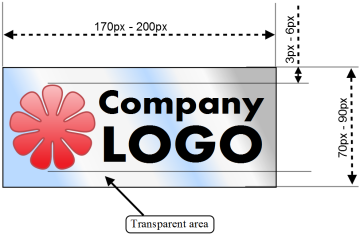Provider Customization Guide
This page gives you a first orientation about, where to start if you want to change certain things on your regify provider.
This is only an introductional overview.
Please read the customizing documentation of your regify provider (PDF).
Contents
changing e-mail templates
regify default message
This is the message where the rgf gets attached to. You can change this by editing regify_default_message.html in the TEMPLATES folder. You can find more information in the customizing documentation of your regify provider (PDF). Please note that you have to update the client-setups in order to bring the new template to the clients (on their next update).
messages sent from portal
This messages are sent by the portal (like reminder or e-mail address verification etc.). You can change them in the TEMPLATES folder for all languages. You can find more information (like "which template is for what" or "which placeholder contains which values") in the customizing documentation of your regify provider (PDF).
changing optical style
All the information here can be found in the regify customize documentation (PDF).
The optical provider customization happens in the STYLE folder. You can change
- CSS by adding or overwriting styles in _customized.css.
- the header content by editing _navigation.php.
- the meta information in html header by changing _meta.php.
- the footer content by editing _footercontent.php.
The shops and authentication pages can get customized by changing json files in the STYLE folders.
- _auth_form.json (authentication dialog)
- _shop_standard.json (shop for single/ungrouped users)
- _shop_group.json (shop for group admins)
The Terms and Conditions are stored in the STYLE folders, too.
- _agb_DE.php (german terms and conditions)
- _agb_EN.php (english terms and conditions)
- _agb_FR.php (french terms and conditions)
The prices and paying information is located in STYLE folders:
- _conditions_DE.php (german prices and buying conditions)
- _conditions_EN.php (english prices and buying conditions)
- _conditions_FR.php (french prices and buying conditions)
Upload Logo.png for usage in your client software in the IMAGES folder:
Make a PNG format logo file with transparent background to upload as image in your customization dialog. The name must be Logo.png.
As a design guide, please follow these rules:
reset to default content
The delivered template files are containing placeholders. They are replaced in the editor only (not in realtime during display on the webpage). So even if you are using the defaults, please dont forget to press the "Safe content" button again to fix the adapted template.
In order to reset the content of the files, you simply need to clean the edit field in the editor and press on "Safe content" button. The system will recognize the empty content and restores the defaults. If you are looking at the default, you can see this on top of the editor dialog that shows you You are looking at the default document!.
Now, please do not forget to press the "Safe content" button again to fix the adapted template.
adding subproviders
At first, please contact regify support. They can help you on your decision about choosing a subprovider or if it is better to do a completely new provider. You can edit the existing subproviders in the administration at "Manage sub-providers".
Windows Server: You can also add and remove new sub-providers here. But you have to manage Apache settings manually!
regify Software Appliance: You can add, manage and remove subproviders only in the Appliance Menu (SSH).
remove languages
Sometimes you might want to remove some of the languages offered by the regify portal. It is quite easy to deny a language by following this guide.
- Enter the administration dialog of your (sub)provider and chose to "Change provider optics and templates"
- Click on "navigation.php" to edit the navigation area.
- Please identify the following line on top of the file:
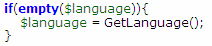
- There you can add the following code to exclude a language. In this example we are excluding the german language (DE). If someone with a german browser enters the site, we will forward him to the english pages (EN):
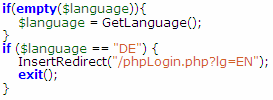
- Now, please remove the line with the unwanted language from the bottom of the code. If you want to have only one language, you might remove the whole <div> block. If you want to remove the german flag, the first line with the link can get deleted.

- Leave the dialog using the "Save changes" button. You are done.
change some internal values or settings
Please use the Edit regify-provider main configuration file function in your Manage sub-providers interface.
You can find the possible settings and some examples in your regify provider documentation (PDF). Please do not edit this file manually using vi or vim on the appliance!