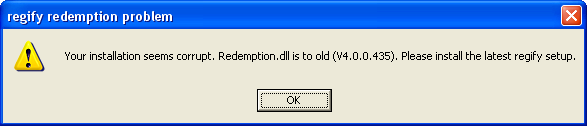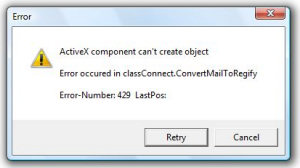Troubleshoot Outlook
Contents
- 1 Outlook AddIn troubleshooting
- 1.1 While sending a regify mail, you get the following error-message "regify redemption problem"
- 1.2 After installation, the Outlook AddIn is not appearing
- 1.3 I'm missing the icon in Outlook
- 1.4 Some people complain about receiveing only a Winmail.dat file from me (instead of a rgf file). I'm using Outlook (or Exchange).
- 1.5 While sending a regify mail, you get the following error-message "Error":ActiveX component can't create object
- 1.6 Outlook complains about the regify AddIn causing crashes!
- 1.7 regify complains about a rgf file stuck in the outbox folder at every start. But I can not find the reason.
- 1.8 Outlook becomes very slow on reconversion
- 2 Known incompatibilities
- 3 AddIn Debugging
Outlook AddIn troubleshooting
While sending a regify mail, you get the following error-message "regify redemption problem"
regify redemption problem
Your installation seems corrupt. Redemption.dll is to old (V4.x.y.z). Please install the latest regify setup.
In this case, the setup has not been able to install the new redemption.dll in the system folder. This is, because an already existing version is older than V4.7. This happens mostly if other Outlook-AddIns are installed. This one seems to use an extreme old version of this file (V4.0 is from 2005, 4.5 is from 2007, V4.7 is our minimum and this startet on February 2009).
solution options:
- remove the incompatible AddIn and re-install regify again. This should install the new redemption.dll and the AddIn should run fine. Sadly, you can not use the old AddIn anymore.
- register the regify redemption.dll explicitely:
XP: start menu -> "Run..." -> regsvr32 "%SYSTEMROOT%\System32\redemption.dll"
Vista/7 64 Bit: start menu -> commandline -> regsvr32 "%SYSTEMROOT%\SysWOW64\redemption.dll"
Vista/7 32 Bit: start menu -> commandline -> regsvr32 "%SYSTEMROOT%\System32\redemption.dll" - sometimes, the 'bad' AddIn is always activating his version (like funambol addin). You can try to exchange their redemption.dll with the one of regify.
After installation, the Outlook AddIn is not appearing
There are three knows reasons for this:
- You might use Office/Outlook 64 bit version. Solution: install the 32 bit version of MS Office.
Here is the suggestion of Microsoft to install the 32 bit office products: english german french
Please also have a look at c't office FAQ (german only).
If you like to test the new beta version of our AddIn for 64 bit you can contact us at support@regify.com. - Your office setup is corrupted. Solution: Choose the setup-type custom installation in the regify client setup and manually activate the Outlook AddIn as option to install.
- The add-in may be deactivated by accident (eg after crash). Please enter your Outlook settings, File->Options, Add-ins, Manage: deactivated elements, and re-activate the regify add-in. You need to restart Outlook now to get the icon back.
I'm missing the icon in Outlook
The add-in may be deactivated by accident (eg after crash). Please enter your Outlook settings, File->Options, Add-ins, Manage: deactivated elements, and re-activate the regify add-in. You need to restart Outlook now to get the icon back. One of the possible reasons is described here (only available in German).
Some people complain about receiveing only a Winmail.dat file from me (instead of a rgf file). I'm using Outlook (or Exchange).
Your email program (Outlook) sends this file. The Winmail.dat file contains a TNEF encoded email. Sadly, only Microsoft uses this format and only Outlook and Exchange are able to decode this properly. It is important to understand that this is not a regify issue. In your case, all emails sent with attachment and formated body will be sent as "Winmail.dat". Even non regify mails. Users of other systems (eg Webmailers, Mobile Devices, Thunderbird etc.) will have problems to open such messages. Only users with Outlook will not see any difference.
The problem is either caused by Outlook settings or by Exchange settings. In Outlook, the current regify AddIn is trying to force Outlook to not use TNEF (Winmail.dat). It works in many cases, but not in all - depending on versions and Exchange-settings.
Possible solutions are:
- Visit this page from Microsoft to disable this in Outlook 2007 and 2010: Microsoft Knowledge Base Article 958012.
- Google for "winmail.dat", there are a lot of other tipps available.
- Thunderbird users might want to use the Lookout AddIn to open Winmail.dat.
- Gmail (google mail) seems to decode such emails in their webmailer, too.
While sending a regify mail, you get the following error-message "Error":ActiveX component can't create object
Error
ActiveX component can't create object
Error occured in classConnect.ConvertMailToRegify
Error-Number: 429 LastPos:
It seems that the installation of the Redemptions.dll failed. The Redemption.dll in the System32 folder seems not correctly registered. The reasons may be:
- AntiVirus software prevented the setup from doing it's job
- AntiVirus software prevents the OL addin from using the Redemption.dll
- The setup was not run with Administration rights (setup normaly asks for such rights)
Additionally, it may get checked by doing the following call from the command-line with administrator rights:
regsvr32 %SYSTEMROOT%\System32\Redemption.dll
It should state DllRegisterServer in c:\...\Redemption.dll succeeded.
If not, there is a problem on this system (AV software, some strange firewall, missing administrative rights, strange user-policies etc.).
Outlook complains about the regify AddIn causing crashes!
English error-message: "Outlook has experienced a serious error with the 'regify_outlook-addin' add-in. If you have seen this message multiple times you should disable the add-in and check to see if an update is available. Do you want to disable this add-in?"
German error-message: "Schwerwiegender Fehler in Outlook beim 'regify_outlook-addin' Add-In. Falls diese Fehlermeldung mehrmals angezeigt wurde, sollten Sie dieses Add-in deaktivieren und überprüfen, ob ein Update verfügbar ist. Möchten Sie dieses Add-In deaktivieren?"
Simply chose "no" for deactivation. It surely will run without problems. We found out, that Outlook throws this error even if it crashed by itself. In most cases, the named add-in is not really the cause of the crash. There is an interesting page (german only) available here: www.outlook-stuff.com
You can find the solution to bring back the AddIn #I.27m_missing_the_icon_in_Outlook.
regify complains about a rgf file stuck in the outbox folder at every start. But I can not find the reason.
There are two possible solutions:
- Try to use the #AddIn_Debugging using the registry key to find the message which it is complaining about at startup. Remove this message.
- Deactivate this check. Open the regify menu in main window and press the SHIFT key while clicking on invite user to regify. Repeat this to re-activate this feature.
Outlook becomes very slow on reconversion
This sometimes happens if you are using an IMAP account over the internet. If you are reconverting a regimail with a size of 50MB, the complete reconverted message must get uploaded to the IMAP server then. This means uploading 50MB back to the IMAP server (or even more because regimails are compressed). We also leaned, that a full IMAP account also slowed down the reconversion massively.
Known incompatibilities
- vtiger CRM addin for Microsoft Outlook.
- To fix this, use the redemption.dll from the regify client folder to overwrite the one in the CRM addin folder.
- XING AddIn (one user reported problems with this, but the developing company did not answer any of our requests. Currently we do not know the status).
- Panasonic PBX Telephony AddIn for Microsoft Outlook (seems fixed since their last update).
- Optimal Systems (OS) DMS (users reported, that some updated OS-DMS AddIn fixed all problems).
AddIn Debugging
You can start a debug-mode in the OutlookAddIn if support asks you to do so. In order to get debug information, please
- open the regify menu (click on regify button in Outlook Main Menu)
- keep the SHIFT key on your keyboard pressed and click on cancel in the regify menu
- a small message should prompt you the debug mode and shows you where to find the logfile
- to end the debug-mode, follow step 1-3 again
The logfile is allways written into %TEMP%\regify_addin\regify_addin.log.
In this logfile, a lot on details is listet. It may help the regify support to examine your problem.
As an alternative, you may permamnently activate the debug log by setting the following registry-key of type STRING:
HKEY_CURRENT_USER\Software\VB and VBA Program Settings\regifyAddIn\Settings\Debug = 1
You have to choose STRING as type (not DWORD, as this will crash the addin!).
This may help you if errors occur during the startup and before you are able to activate debugging by hand.