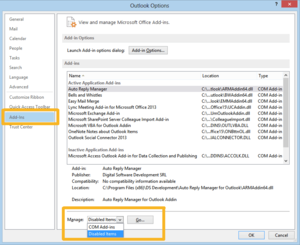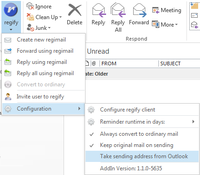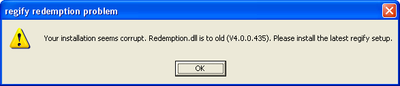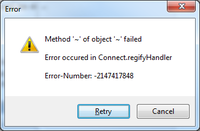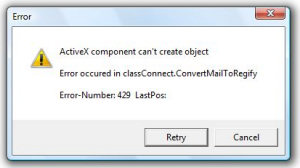Difference between revisions of "Troubleshoot Outlook"
| Line 52: | Line 52: | ||
This is because the regify AddIn uses the Microsoft .NET framework. If the AddIn is the first software using .NET after Windows started, the whole framework first is to be loaded by Windows. Sadly, Outlook counts the whole time and this includes the .NET loading time. By this, we can not really change this (the regify AddIn itself needs < 100ms for loading). In order to permanently stop Outlook from complaining, please copy the following text into a file "enable_regify_addin.reg" and then run it by double click: | This is because the regify AddIn uses the Microsoft .NET framework. If the AddIn is the first software using .NET after Windows started, the whole framework first is to be loaded by Windows. Sadly, Outlook counts the whole time and this includes the .NET loading time. By this, we can not really change this (the regify AddIn itself needs < 100ms for loading). In order to permanently stop Outlook from complaining, please copy the following text into a file "enable_regify_addin.reg" and then run it by double click: | ||
| − | ''Outlook 2016:'' | + | ''Outlook 2016 and 2019:'' |
Windows Registry Editor Version 5.00 | Windows Registry Editor Version 5.00 | ||
Revision as of 11:12, 26 February 2021
Contents
- 1 Setup and first start
- 2 General Outlook AddIn troubleshooting
- 2.1 Outlook reports System Error Code 18, "There are no more files"
- 2.2 Outlook complains slow loading and deactivated the AddIn
- 2.3 While sending, error 17 occurs
- 2.4 Some people complain about receiving only a Winmail.dat file from me (instead of a rgf file). I'm using Outlook (or Exchange).
- 2.5 Outlook stuck during conversion or sending. Could not start process...
- 2.6 Outlook complains about the regify AddIn causing crashes!
- 2.7 Outlook AddIn crashes with Catastrophic Failure 0x8000FFFF E_UNEXPECTED
- 2.8 regify complains about a rgf file stuck in the outbox folder at every start. But I can not find the reason.
- 2.9 Outlook becomes very slow on reconversion
- 2.10 Saved original messages in sent subfolder remain draft status
- 2.11 While sending a regify mail, you get the following error-message "regify redemption problem"
- 2.12 While sending a regify mail, you get the following error-message "Method '~' of object '~' failed"
- 2.13 Error "ActiveX component can't create object"
- 2.14 Error "The COM object of type "Redemption.MAPIUtilsClass" can not get converted..."
- 2.15 Error "Unable to determine sender of this message"
- 3 Other error messages
- 4 Terminalserver / Citrix
- 5 Known incompatibilities
- 6 AddIn Debugging
Setup and first start
During installation, the setup does not find any Outlook
In this case, the setup does not even offer you the outlook AddIn's in custom installation? So, maybe, Outlook is not really installed locally but linked to some server. You can create a dummy Registry entry to force the setup to let you, at least, select some AddIn manually. For this, please create the following key using regedit.exe:
HKEY_LOCAL_MACHINE\SOFTWARE\Microsoft\Windows\CurrentVersion\App Paths\OUTLOOK.EXE
In there, please create an entry with name "Path" and value "dummy" (type String/REG_SZ).
Now, if you re-start the regify client setup, the custom install is showing you all available Outlook AddIn's. Please make sure to only activate one Outlook AddIn! Most likely the version for Outlook 2013/2016 or newer in either 32 or 64 bit.
During installation, the Setup complains about missing .NET FrameWork 3.5
The regify Outlook AddIn for Outlook 2013 or higher needs Microsoft .NET 3.5 or higher in order to run. If you believe you installed .NET, maybe also in a higher version, please check the following setting in your Windows control panel:
- On the Start screen, type Control and then choose Control Panel. (To access the Start screen, press the Windows logo key on your keyboard.)
- Choose Programs, and then choose Turn Windows features on or off.
- Select the .NET Framework 3.5 (includes .NET 2.0 and 3.0) check box. May also be 3.5.1 or similar.
- Save settings.
- Now try to install the regify client setup again.
Here is a link to Microsoft support, also explaining how to install .NET 3.5.
After installation, the Outlook AddIn does not appear
There are four known reasons for this:
- Your office setup is corrupted (eg you did an upgrade for Office from 32 to 64 bit in the past). By this, the installer might have chosen the wrong AddIn version. Solution: Choose the setup-type custom installation in the regify client setup and manually activate the right Outlook AddIn as option to install. If your Outlook is 32 Bit, please select the 32 Bit AddIn and if it is 64 Bit, please select the 64 Bit AddIn. Please note that even on 64 Bit Windows you might have installed 32 Bit Outlook! Important: Do not activate more than one Outlook-AddIn at the same time!
- The add-in may be deactivated by accident (eg after crash or slow loading). Please have a look here below at the entry for "I'm missing the icon in Outlook".
- You possibly use Outlook 2010 ? Please note that regify only supports Office 2013 or higher.
- Other sources for troubleshooting (professionals only):
I'm missing the icon in Outlook
The add-in may be deactivated by accident (eg after crash). Please follow this guide:
- Enter your Outlook settings using File->Options, Add-ins
- On bottom of the page, there is a dropdown box. Select deactivated elements or disabled items. Do not select "COM Add-ins".
- Click the "Go..." button right beside the dropdown box.
- In the upcoming dialogue, find the regify AddIn, select the entry and click the "Enable" button to re-activate the regify add-in.
- Close the settings dialogue and restart Outlook now to get the icon back.
One of the possible reasons is described here (only available in German).
If this still does not activate and it appears in the Inactive Application Add-Ins list, close Outlook and then check the following registry key:
HKEY_CURRENT_USER\Software\Microsoft\Office\Outlook\Addins\regifyOLAddIn.Connect\LoadBehavior
This should be with value 3. If it is not, please set it to be 3 and restart Outlook then.
There also might be missing important files. Try a re-install and ensure that no Anti-Virus is deleting files or interrupts the installation process.
General Outlook AddIn troubleshooting
Outlook reports System Error Code 18, "There are no more files"
The Windows 10 October 2018 Update (1809) for Windows 10 is causing this error. Please update your regify client to the most recent version (minimum V4.3.4 or newer) to get rid of this issue.
Outlook complains slow loading and deactivated the AddIn
This is because the regify AddIn uses the Microsoft .NET framework. If the AddIn is the first software using .NET after Windows started, the whole framework first is to be loaded by Windows. Sadly, Outlook counts the whole time and this includes the .NET loading time. By this, we can not really change this (the regify AddIn itself needs < 100ms for loading). In order to permanently stop Outlook from complaining, please copy the following text into a file "enable_regify_addin.reg" and then run it by double click:
Outlook 2016 and 2019:
Windows Registry Editor Version 5.00 [HKEY_CURRENT_USER\Software\Policies\Microsoft\Office\16.0\Outlook\Resiliency\AddinList] "regifyOLAddIn.Connect"=dword:00000001 [HKEY_CURRENT_USER\SOFTWARE\Microsoft\Office\Outlook\Addins\regifyOLAddIn.Connect] "LoadBehavior"=dword:00000003 [-HKEY_CURRENT_USER\SOFTWARE\Microsoft\Office\16.0\Outlook\Resiliency\DisabledItems] [HKEY_CURRENT_USER\SOFTWARE\Microsoft\Office\16.0\Outlook\Resiliency\DisabledItems] [-HKEY_CURRENT_USER\SOFTWARE\Microsoft\Office\16.0\Outlook\Resiliency\CrashingAddinList] [HKEY_CURRENT_USER\SOFTWARE\Microsoft\Office\16.0\Outlook\Resiliency\CrashingAddinList] [HKEY_CURRENT_USER\SOFTWARE\Microsoft\Office\16.0\Outlook\Resiliency\DoNotDisableAddinList] "regifyOLAddIn.Connect"=dword:00000001
Outlook 2013:
Windows Registry Editor Version 5.00 [HKEY_CURRENT_USER\Software\Policies\Microsoft\Office\15.0\Outlook\Resiliency\AddinList] "regifyOLAddIn.Connect"=dword:00000001 [HKEY_CURRENT_USER\SOFTWARE\Microsoft\Office\Outlook\Addins\regifyOLAddIn.Connect] "LoadBehavior"=dword:00000003 [-HKEY_CURRENT_USER\SOFTWARE\Microsoft\Office\15.0\Outlook\Resiliency\DisabledItems] [HKEY_CURRENT_USER\SOFTWARE\Microsoft\Office\15.0\Outlook\Resiliency\DisabledItems] [-HKEY_CURRENT_USER\SOFTWARE\Microsoft\Office\15.0\Outlook\Resiliency\CrashingAddinList] [HKEY_CURRENT_USER\SOFTWARE\Microsoft\Office\15.0\Outlook\Resiliency\CrashingAddinList] [HKEY_CURRENT_USER\SOFTWARE\Microsoft\Office\15.0\Outlook\Resiliency\DoNotDisableAddinList] "regifyOLAddIn.Connect"=dword:00000001
Important note 1: You have to run the registry script with the same user account that is used to run Outlook. Do not execute as Admin because the registry keys are user related (HKEY_CURRENT_USER).
Important note 2: It is also possible to implement the same as a group policy. For this, please read the related Microsoft article in the internet.
While sending, error 17 occurs
Error 17 is caused if the e-mail account used by Outlook as sender does not fit to a registered e-mail address of the used regify account. Please make sure that your sending e-mail account is one of the e-mail addresses registered for the regify account.
Alternatively, you can turn off the regify Outlook AddIn option to use this e-mail address. Click below the regify icon in the Outlook main screen, select "Configuration" and turn off the option "Take sending address from Outlook".
In some rare cases, the regify Outlook AddIn is not able to determine the sender address and this triggers a false error 17. In this case, please use the above option to turn off sender address usage.
Some people complain about receiving only a Winmail.dat file from me (instead of a rgf file). I'm using Outlook (or Exchange).
Your email program (Outlook) or your Exchange server sends this file. The Winmail.dat file contains a TNEF encoded email. Sadly, only Microsoft uses this format and only Outlook and Exchange are able to decode this properly. It is important to understand that this is not a regify issue. In your case, all emails sent with attachment and formatted body will be sent as "Winmail.dat". Even non regify mails. Users of other systems (eg Web-mailers, Mobile Devices, Thunderbird, Mac Mail etc.) will have problems to open such messages. Only users with Outlook will not see any difference.
The problem is either caused by Outlook settings or by Exchange settings. In Outlook, the current regify AddIn is trying to force Outlook to not use TNEF (Winmail.dat). It works in many cases, but not in all - depending on versions and Exchange-settings.
Possible solutions are:
- Visit this page from houstonwebdesignandhosting.com to get more hints about how to disable this: houstonwebdesignandhosting.com
- Google for "winmail.dat", there are a lot of other tips available.
- Thunderbird users might want to use the Lookout AddIn to open Winmail.dat.
- Gmail (google mail) seems to decode such emails in their web-mailer, too.
Outlook stuck during conversion or sending. Could not start process...
If the message is about regify_client.exe, we had two different reasons for this in the past:
Option 1: You may use the wrong shortcut for starting Outlook. Please check your Outlook icon for the used executable:
WRONG: "C:\Program Files\Microsoft Office 15\ClientX86\officec2rclient.exe" /launch "root\Office15\OUTLOOK.EXE" RIGHT: "C:\Program Files\Microsoft Office 15\root\office15\OUTLOOK.EXE"
The path for x64 version may differ, but the point is to get rid of "officec2rclient.exe". Instead, please use the direct path to OUTLOOK.EXE
Option 2: Maybe you activated a more secure GPO which enables "Block Office communication application from creating child processes" as some Attack Surface Reduction (ASR) rule? In this case you need to make an exception in your Group Policy Management Editor at .../Windows Defender Antivirus/Windows Defender Exploit Guard/Attack Surface Reduction. There you add the complete path to regify_client.exe to the Exclude files and paths from Attack Surface Reduction Rules setting.
Outlook complains about the regify AddIn causing crashes!
English error-message: "Outlook has experienced a serious error with the 'regify_outlook-addin' add-in. If you have seen this message multiple times you should disable the add-in and check to see if an update is available. Do you want to disable this add-in?"
German error-message: "Schwerwiegender Fehler in Outlook beim 'regify_outlook-addin' Add-In. Falls diese Fehlermeldung mehrmals angezeigt wurde, sollten Sie dieses Add-in deaktivieren und überprüfen, ob ein Update verfügbar ist. Möchten Sie dieses Add-In deaktivieren?"
Simply chose "no" for deactivation. It surely will run without problems. We found out, that Outlook throws this error even if it crashed by itself. In most cases, the named add-in is not really the cause of the crash. There is an interesting page (german only) available here: www.outlook-stuff.com
Please also consider the issue above #Outlook_stuck_during_conversion._Could_not_start_process....
You can find the solution to bring back the AddIn #I'm_missing_the_icon_in_Outlook.
Outlook AddIn crashes with Catastrophic Failure 0x8000FFFF E_UNEXPECTED
We got this reported three times now and the reason is not clear. Two customers reported us that it helped to restart the PC. One had to re-enable the regify AddIn in his Outlook settings after restart. For this, enter your Outlook settings using File->Options, Add-ins. Try both "COM AddIns" and "Disabled Items" dialogues.
regify complains about a rgf file stuck in the outbox folder at every start. But I can not find the reason.
There are two possible solutions:
- Try to use the #AddIn_Debugging using the registry key to find the message which it is complaining about at startup. Remove this message.
- Deactivate this check. Open the regify menu in main window and press the SHIFT key while clicking on invite user to regify. Repeat this to re-activate this feature.
Outlook becomes very slow on reconversion
This sometimes happens if you are using an IMAP account over the internet. If you are reconverting a regimail with a size of 50MB, the complete reconverted message must get uploaded to the IMAP server then. This means uploading 50MB back to the IMAP server (or even more because regimails are compressed). We also learned, that a full IMAP account also slowed down the reconversion massively.
Saved original messages in sent subfolder remain draft status
This is mainly because the addin works in that way that it creates an encrypted copy(!) of the message to get sent. Thus, the original message you wrote was never sent. If it was an in-line response, Outlook is technically not able to store this in a way to look like it was sent. Thus, it stays in draft mode. We suggest you to activate the option "Outlook Options" -> "Mail" -> "Open replies and forwards in a new window". This will make the saved originals look more like finished. But still draft mode. Sadly, Outlook behaves very different for in-line response messages than for normal responses and we can't change this.
While sending a regify mail, you get the following error-message "regify redemption problem"
While sending a regify mail, you get the following error-message "Method '~' of object '~' failed"
regify redemption problem
Your installation seems corrupt. Redemption.dll is to old (V4.x.y.z). Please install the latest regify setup.
In this case, the setup has not been able to install the new redemption.dll in the system folder. This is, because an already existing version is older than V5.5. This happens mostly if other Outlook-AddIns are installed. This one seems to use an extreme old version of this file (V4.0 is from 2005, 4.5 is from 2007, V5.5 is our minimum and this startet in 2013).
solution options:
- Remove the incompatible AddIn and re-install regify again. This should install the new redemption.dll and the AddIn should run fine. Sadly, you can not use the old AddIn anymore.
- Register the regify redemption.dll explicitely (you may need to run the console as administrator):
Windows 64 Bit: start menu -> commandline -> regsvr32 "%SYSTEMROOT%\SysWOW64\redemption.dll"
Windows 32 Bit: start menu -> commandline -> regsvr32 "%SYSTEMROOT%\System32\redemption.dll"
Beta Version V4.x: start menu -> commandline -> regsvr32 "[regifyInstallationDirectory]\redemption.dll"
The result should state DllRegisterServer in c:\...\Redemption.dll succeeded. - Sometimes, the 'bad' AddIn is always activating his version again (like funambol addin). You can try to exchange their redemption.dll in their folder with the one of regify.
Error "ActiveX component can't create object"
While sending a regify mail, you get the following error-message:
Error
ActiveX component can't create object
Error occured in classConnect.ConvertMailToRegify
Error-Number: 429 LastPos:
It seems that the installation of the Redemptions.dll failed. The Redemption.dll in the System32 folder seems not correctly registered. The reasons may be:
- AntiVirus software prevented the setup from doing it's job
- AntiVirus software prevents the OL addin from using the Redemption.dll
- The setup was not run with Administration rights (setup normaly asks for such rights)
Additionally, you may try the solution above for the error message "Method '~' of object '~' failed".
If this does not help, there is another problem on this system (AV software, some strange firewall, missing administrative rights, strange user-policies etc.). See below for "other error messages".
Error "The COM object of type "Redemption.MAPIUtilsClass" can not get converted..."
While sending you get the error The COM object of type "Redemption.MAPIUtilsClass" can not get converted into an interface of type "Redemption.IMAPIUtils". It was not possible because the QueryInterface-call to the COM component for Interface with the IID "{nn-complicated-nn}" was not possible because of: Library not registered (HRESULT: 0x8002801D (TYPE_E_LIBNOTREGISTERED)). or similar.
We found that this was caused by another vendors Outlook-AddIn overwriting the registry entries of the used Redemption-Objects with some older ones. The solution was to uninstall and re-install the complete regify software.
Error "Unable to determine sender of this message"
The Outlook AddIn is asking Outlook for the sender account of this message. In this case, there was no sender returned by Outlook. This usually happens if you try to send a draft message from drafts folder.
We also had one such case after the message was created by Addison/DATEV software. There it helped to switch from Extended MAPI to Simple MAPI by adding
[EMailEinstellungen] Mapityp=1
to the TLISTMA.INI below "CONFIG" entry/section.
Other error messages
Outlook is a very complex software and there are hundreds of combinations between Outlook and Exchange settings and even thousands of other AddIn's that might conflict with each other. Therefore, please follow this guide to find out what happens and give us detailed information:
- What kind of e-mail account is it? MAPI with Exchange? IMAP? POP3?
- What software versions are you using (Outlook version, Exchange version)?
- What exactly do you do to reproduce the problem?
In many cases, multiple AddIns are interfering. Please try the following to identify such conflicts:
- Try turning off all AddIns of Outlook except the regify one and maybe Microsoft original AddIns. Does the error still occur?
- If the error is gone, please turn on the other AddIns one by one until the problem comes back. This way you can find the AddIn that conflicts with regify. We would be happy to get the information sent to support@regify.com.
Virus scanners are a very common reason for any sort of trouble.
- Temporarily turn off virus scanners and security suites. Some of them intercepting the Outlook and/or Exchange communication - causing errors.
- Try to uninstall the virus scanners and security suites. Some of them can not get turned off completely.
Maybe there is a weird start constellation? Check this:
- Make sure you're starting Outlook manually (not as part of a service or scheduled task).
- Make sure that Outlook is started with normal permissions (not as an admin).
If all of this does not help, we have to consider that the AddIn is not compatible with your environment. Please also consider to upgrade to the most recent versions of Exchange and Outlook. If you can't work with the regify AddIn, you still can use regify:
- If the regify client is installed, you still can read RGF files by a simple double-click.
- In order to write regimails, you can use the regify client from your Windows start menu directly (standalone mode). There you can enter the SMTP settings to send the messages without Outlook.
- As a last option, try sending and reading regify messages directly from your regify provider's portal page.
Terminalserver / Citrix
How to offer the Outlook AddIn only to selected users?
Microsoft Outlook is looking for the AddIns in two pathes:
- [HKEY_LOCAL_MACHINE\Software\Microsoft\Office\Outlook\Addins]
- [HKEY_CURRENT_USER\Software\Microsoft\Office\Outlook\Addins]
On 64 Bit Windows it is
- [HKEY_LOCAL_MACHINE\Software\Wow6432Node\Microsoft\Office\Outlook\Addins]
- [HKEY_CURRENT_USER\Software\Wow6432Node\Microsoft\Office\Outlook\Addins]
In order to make the AddIn available to selected users, simply
- export/copy the AddIn-Keys
- delete them from HKEY_LOCAL_MACHINE
- insert them to the corresponding path at HKEY_CURRENT_USER (for each user)
Known incompatibilities
- vtiger CRM addin for Microsoft Outlook.
- To fix this, use the redemption.dll from the regify client folder to overwrite the one in the CRM addin folder.
- XING AddIn (one user reported problems with this, but the developing company did not answer any of our requests. Currently we do not know the status).
- Panasonic PBX Telephony AddIn for Microsoft Outlook (seems fixed since their last update).
- Optimal Systems (OS) DMS (users reported, that some updated OS-DMS AddIn fixed all problems).
- ACT! CRM System uses and registers some older Redemption.dll. If installed later than regify client, it may break the regify AddIn. You have to re-install the regify client in order to get our most recent version back. After that, you might need to re-enable the regify AddIn in Outlook Settings to be displayed again.
AddIn Debugging
In this logfile, a lot on detail is listed. It may help the regify support to examine your problem. You can start the debug-mode in the Outlook-AddIn if regify support asks you to do so.
In order to get debug information, please follow these steps:
Outlook 2013, 2016, 2019 and Office 365 - 32 & 64 Bit
Debugging can get enabled by clicking onto the version information entry in the regify menu (regify client 4.2 or newer). Click it again to disable logging.
For startup issues:
Alternatively, you can enable it by setting the following registry key:
HKEY_CURRENT_USER\Software\VB and VBA Program Settings\regify Outlook AddIn\Settings\debugLevel
Enter a REG_SZ (String) value of 5 (not DWORD, as this will crash the add-in!).
This may help you if errors occur during the start-up and before you are able to activate debugging by hand.
The resulting log will be located in %TEMP%\regify\regifyOLAddin.log.