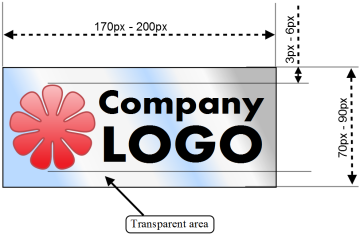Difference between revisions of "Provider Customization Guide"
| (12 intermediate revisions by the same user not shown) | |||
| Line 1: | Line 1: | ||
This page gives you a first orientation about, where to start if you want to change certain things on your regify provider. | This page gives you a first orientation about, where to start if you want to change certain things on your regify provider. | ||
| − | ''' | + | <span style="color: #A64500; font-size: 140%;">'''This is only an introductional overview.<br>Please read the customizing documentation of your regify provider [https://manuals.regify.com/docs/provider/current/provider_customizing/ here].'''</span> |
== changing e-mail templates == | == changing e-mail templates == | ||
=== regify default message === | === regify default message === | ||
| − | This is the message where the rgf gets attached to. You can change this by editing '' | + | This is the message where the rgf gets attached to. You can change this by editing ''regify_default_message.html'' in the ''TEMPLATES'' folder. You can find more information in the customizing documentation of your regify provider (PDF). Please note that you have to update the client-setups in order to bring the new template to the clients (on their next update). |
=== messages sent from portal === | === messages sent from portal === | ||
| − | This messages are sent by the portal (like reminder or e-mail address verification etc.). You can change them in '' | + | This messages are sent by the portal (like reminder or e-mail address verification etc.). You can change them in the ''TEMPLATES'' folder for all languages. You can find more information (like "which template is for what" or "which placeholder contains which values") in the customizing documentation of your regify provider (PDF). |
== changing optical style == | == changing optical style == | ||
| − | + | '''Always use the customizing dialogues in your regify provider appliance administration. Do not change files directly!''' | |
| − | <u>The '''optical provider customization''' happens in the '' | + | All the information here can also be found in the regify customization documentation (PDF). |
| + | |||
| + | <u>The '''optical provider customization''' happens in the ''STYLE'' folder. You can change</u> | ||
* CSS by adding or overwriting styles in ''_customized.css''. | * CSS by adding or overwriting styles in ''_customized.css''. | ||
| − | * the header content by editing '' | + | * the header content by editing ''codeHeader.php''. |
| − | * the meta information in html header by changing '' | + | * the meta information in html header by changing ''meta.php''. |
| − | * the footer content by editing '' | + | * the footer content by editing ''codeFooter.php''. |
| − | <u>The '''shops and authentication''' pages can get customized by changing json files in the '' | + | <u>The '''shops and authentication''' pages can get customized by changing json files in the ''STYLE'' folders.</u> |
| − | * '' | + | * ''auth_form.json'' (authentication dialog) |
| − | * '' | + | * ''shop_standard.json'' (shop for regimail professional to single/ungrouped users) |
| − | * '' | + | * ''shop_group.json'' (shop for regimail professional to group admins) |
| − | <u>The '''Terms and Conditions''' are stored in the '' | + | <u>The '''Terms and Conditions''' are stored in the ''STYLE'' folders, too.</u> |
| − | * '' | + | * ''agb_DE.php'' (German terms and conditions) |
| − | * '' | + | * ''agb_EN.php'' (English terms and conditions) |
| − | * '' | + | * ''agb_FR.php'' (French terms and conditions) |
| − | <u>The '''prices and paying information''' is located in '' | + | <u>The '''prices and paying information''' is located in ''STYLE'' folders:</u> |
| − | * '' | + | * ''conditions_DE.php'' (German prices and buying conditions) |
| − | * '' | + | * ''conditions_EN.php'' (English prices and buying conditions) |
| − | * '' | + | * ''conditions_FR.php'' (French prices and buying conditions) |
| − | <u>Upload '''Logo.png''' for usage in your client software</u><br> | + | <u>Upload '''Logo.png''' for usage in your client software in the ''IMAGES'' folder:</u><br> |
| − | Make a PNG format logo file with transparent background to upload as image in your customization | + | Make a PNG format logo file with transparent background to upload as image in your customization dialogue. The name must be '''Logo.png'''. |
| + | |||
| + | As a design guide, please follow these rules: | ||
[[File:LogoGuide.png]] | [[File:LogoGuide.png]] | ||
| + | |||
| + | === reset to default content === | ||
| + | The delivered template files are containing place-holders. They are replaced in the editor only (not in real-time during display on the webpage). So even if you are using the defaults, please don't forget to press the "Safe content" button again to fix the adapted template. | ||
| + | |||
| + | In order to reset the content of the files, you simply need to clean the edit field in the editor and press on "Safe content" button. The system will recognize the empty content and restores the defaults. If you are looking at the default, you can see this on top of the editor dialogue that shows you '''You are looking at the default document!'''. | ||
| + | |||
| + | Now, please do not forget to press the "Safe content" button again to fix the adapted template. | ||
== adding subproviders == | == adding subproviders == | ||
| Line 43: | Line 54: | ||
You can edit the existing subproviders in the administration at "Manage sub-providers". | You can edit the existing subproviders in the administration at "Manage sub-providers". | ||
| − | + | '''You can add, manage and remove subproviders only in the Appliance Menu (SSH).''' | |
| − | |||
| − | |||
| − | |||
| − | |||
| − | |||
| − | |||
| − | |||
| − | |||
| − | |||
| − | |||
| − | |||
| − | |||
| − | |||
| − | |||
| − | |||
| − | |||
| − | |||
Latest revision as of 15:59, 6 May 2022
This page gives you a first orientation about, where to start if you want to change certain things on your regify provider.
This is only an introductional overview.
Please read the customizing documentation of your regify provider here.
Contents
changing e-mail templates
regify default message
This is the message where the rgf gets attached to. You can change this by editing regify_default_message.html in the TEMPLATES folder. You can find more information in the customizing documentation of your regify provider (PDF). Please note that you have to update the client-setups in order to bring the new template to the clients (on their next update).
messages sent from portal
This messages are sent by the portal (like reminder or e-mail address verification etc.). You can change them in the TEMPLATES folder for all languages. You can find more information (like "which template is for what" or "which placeholder contains which values") in the customizing documentation of your regify provider (PDF).
changing optical style
Always use the customizing dialogues in your regify provider appliance administration. Do not change files directly!
All the information here can also be found in the regify customization documentation (PDF).
The optical provider customization happens in the STYLE folder. You can change
- CSS by adding or overwriting styles in _customized.css.
- the header content by editing codeHeader.php.
- the meta information in html header by changing meta.php.
- the footer content by editing codeFooter.php.
The shops and authentication pages can get customized by changing json files in the STYLE folders.
- auth_form.json (authentication dialog)
- shop_standard.json (shop for regimail professional to single/ungrouped users)
- shop_group.json (shop for regimail professional to group admins)
The Terms and Conditions are stored in the STYLE folders, too.
- agb_DE.php (German terms and conditions)
- agb_EN.php (English terms and conditions)
- agb_FR.php (French terms and conditions)
The prices and paying information is located in STYLE folders:
- conditions_DE.php (German prices and buying conditions)
- conditions_EN.php (English prices and buying conditions)
- conditions_FR.php (French prices and buying conditions)
Upload Logo.png for usage in your client software in the IMAGES folder:
Make a PNG format logo file with transparent background to upload as image in your customization dialogue. The name must be Logo.png.
As a design guide, please follow these rules:
reset to default content
The delivered template files are containing place-holders. They are replaced in the editor only (not in real-time during display on the webpage). So even if you are using the defaults, please don't forget to press the "Safe content" button again to fix the adapted template.
In order to reset the content of the files, you simply need to clean the edit field in the editor and press on "Safe content" button. The system will recognize the empty content and restores the defaults. If you are looking at the default, you can see this on top of the editor dialogue that shows you You are looking at the default document!.
Now, please do not forget to press the "Safe content" button again to fix the adapted template.
adding subproviders
At first, please contact regify support. They can help you on your decision about choosing a subprovider or if it is better to do a completely new provider. You can edit the existing subproviders in the administration at "Manage sub-providers".
You can add, manage and remove subproviders only in the Appliance Menu (SSH).